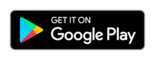Tap2Visit User Manual
Tap2Visit User Manual
Clients
All the clients who added you to their “Specialists” list or who you added to your “Clients” list are stored here.
Adding a client.
In order to add a client you have to tap the big “+” button in the center of the screen or the small “+” in the navigation bar. After that the list of your contacts will be opened where you can choose either one of your contacts or several of them.
If you want to add multiple contacts you have to tap “double tick” in the top navigation bar and select those contacts you want to be added as clients (for iOS) or tick the contacts you want to add (for Android). If you want to add completely new client “from scratch” you can tap “Add”. A new window will appear where you can set this client’s name and their phone number. When you finish tap “Done” in the navigation bar and the new client will be added. Once you’ve added a new client the new window with information about this client will be opened. Please notice, if you are an Android user you’ll be able to add new client from your recent calls as well.
If your client is not yet registered in Tap2Visit you can either invite them right after adding them to your clients list or do it later from the “Client Info” screen.
Client Info.
You can navigate to this screen by tapping the “i” button to the right side of your client’s name. The new screen with information about this client will appear.
In this window you can set “nickname” to this client for you to identify them easier. When this client decides to register in Tap2Visit, they might type their name that might be different to that you’re used to. So nickname is quiet a way to easily recognize your clients.
The client you’ve added to your clients list must confirm you as their specialist to have the ability to arrange appointments to you. Until they do so you’ll see the “Awaiting confirm from client” badge.
You can set one of the statuses to your client here. All new clients are added with the “New” status by default but after their first appointment it changes to “Regular”. You can set the “VIP” status for your clients to identify the most valuable clients in the list.
You can either arrange an appointment with this client here or delete them from your clients list. Tap “Arrange” to create a new appointment or tap “Delete” to remove this client.