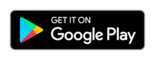Tap2Visit User Manual
Tap2Visit User Manual
«Appointments» Tab
All the appointments ever created are here. All forthcoming appointments are in “Forthcoming” section (it will be opened by default) and all already finished appointments can be found in the “History” section.
The brand new appointment to a specialist is in front of us. You can open every appointment and see its details. What specialist the appointment is arranged to, what address and date it’s arranged on and which services are selected. You can’t always keep in mind all the details, can you? By the way, we can, so you can easily figure things out.
You can rearrange an appointment or cancel it here as well. It’s super easy. Hit the “Rearrange” button if you want to change date and time. You will see the specialist’s schedule we’ve already seen when we wanted to arrange on another time. Select a date you want to rearrange appointment on and then select suitable time. An appointment is successfully rearranged on this date and time and your specialist will receive a notification about it. If you want to cancel an appointment you can tap the “Cancel” button. Confirmation dialog will appear. Are you sure you want to do this? If yes, tap “Yes”. OK, the appointment is now cancelled. Specialist will receive notification about this action as well. We hope there won’t be a lot of these situations. Keep your specialists happy.