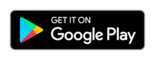Tap2Visit User Manual
Tap2Visit User Manual
Appointment to a specialist
Appointment to a specialist.
Tap the specialist and the “Specialist Info” screen will be displayed. You can select an address you want to create appointment on here (if there are multiple addresses), choose one of the available time slots or select another time if you don’t find any of the suggested convenient. You can browse the detailed specialist info as well. You can find what services they provide and time slots available for an appointment.
Let’s consider an appointment on one of the available time slots. Tap the “Arrange” button and the “Create an appointment” screen will open. Here you can add one or more services that specialist provides, discover services’ duration and price and if everything is alright, arrange an appointment. Tap the «Arrange” button to make an appointment. Specialist will receive the notification about a new appointment and it will appear in the “Appointments” tab.
Ah, what if you want to arrange on another time? Ok, let’s do this. Open the “Specialist Info” screen and then just hit the “Arrange on another time” button. A specialist’s schedule should appear. Select the day and right after that select the time you want to arrange an appointment on. “Create an appointment” screen will open. Choose services and tap “Arrange”. That’s it! The appointment is created and you can find it in the “Appointments” tab. Let’s go there.