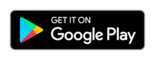Tap2Visit User Manual
Tap2Visit User Manual
Step 6. Completion of specialist’s profile basic settings
Congratulations! General settings are done! All you have to do now is to set the day you are planning to start working from and tap the “Open reception” button! Current day is set as a starting day of work by default, but you can change it. If you are not planning to start working now you can select the day in the future. This day will be a starting point of your work. Just tap “Open reception” and start your work. If you are unsure whether to start working immediately or do it later you can open reception any time you like. Just tap “Open reception later” then. All additional settings including services list can be edited in the “Profile” tab. We’ll return to it later. That’s all. “Specialist registration assistant” is completed, time to celebrate! Let’s move to the “Specialist” mode. If you want to add clients immediately you’ll have to navigate to the “Clients” tab, and if you want to add some services first then go the “Reception Settings” in “Profile”.