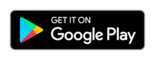Tap2Visit User Manual
Tap2Visit User Manual
Adding a specialist
Adding a specialist
You need to add a specialist before you can arrange any appointments. Tap the “+” button in the center of the screen or “+” in the navigation bar.
After that you can choose the way you want to add your specialist.
If you want to add a specialist whose number is already in your contacts list then select “Add from contacts”.
If you want to add a specialist by entering their phone number, you better select an “Add by phone number” option.
If you want to add a specialist by their QR-code you might want to select an “Add by QR-code” option. You can find this code on the specialist’s business card if they have one. This code might be on their website, too, or you just can easily scan it right from your specialist’s smartphone screen.
Application will ask for your permission to access your contacts if you select an “Add from contacts” option and if you decide to scan QR Tap2Visit will ask for access to your camera.
Specialist may not be registered in the system. If it is so, you won’t be able to arrange an appointment to them. But we’ll let you know as soon as they are registered or when they add you to their clients list. Also, specialist might have privacy settings turned on, which means if you add them to your specialists list the request will be sent to this specialist. If they approve it, you will be added to their clients list.
But what if you don’t want to add anybody? Or maybe you are a specialist and want to start working ASAP, what’s then? Pull the tabbar to the left side of the screen and you will see the glorious “Specialist Registration Assistant”. We will return to it later, and meanwhile let’s arrange an appointment to the recently added specialist.